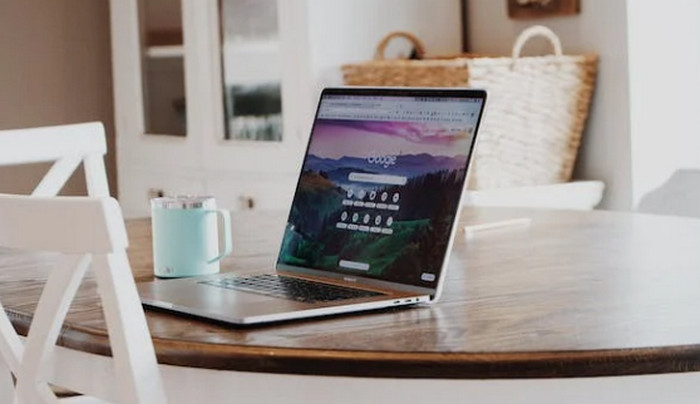Using the Page Setup feature in Google Docs, you may change the margins across the entire document. Here’s how to adjust all margins in Google Docs, step-by-step:
Open the document on Google Docs:
Navigate to Docs (docs.google.com) and choose the document whose margins you wish to adjust.
Configuring an Access Page:
In the upper left corner of the screen, click the “File” button.
Navigate to Page Setup:
Hover your cursor over “Page setup” in the dropdown menu and select it.
Modify the margins:
You can change the margins using the settings available in the Page Setup dialog box. Here, you can adjust the margins on the top, bottom, left, and right to suit your tastes.
Establish Margins:
Inches or millimeters may be used to enter the necessary margin values. You can manually type the values or use the up and down arrows.
Implement Modifications:
After deciding on your ideal margin settings, click “OK” to let the adjustments take effect.
The margins in your document will now be adjusted based on the settings you specified. Remember that Google Docs has a default margin setting; therefore, you will be modifying the default if you wish to establish custom margins.
Use the same procedures and select the “Default” option from the Page Setup dialog box if you need to revert the margins to their original defaults.
It is vital to remember that adjustments to the margins have an impact on the entire document. You may want to use section breaks and make individual margin adjustments for each section if you require different margins for different sections.